Mobile technology grew up very rapidly in this era. Most of the peoples store their personal pictures, emails, videos or any other important official documents in mobile phone. If you are accessing Wi-Fi, 4G and 5G signal, you can easily access your cloud data anywhere, anytime.
Mobile technology also changed the way people print. You can easily print from your Android or iPhone to wireless printer without any additional software or app. You can easily print on HP, Canon, Epson and Brother printer using Apple’s AirPrint or Google Print technology.
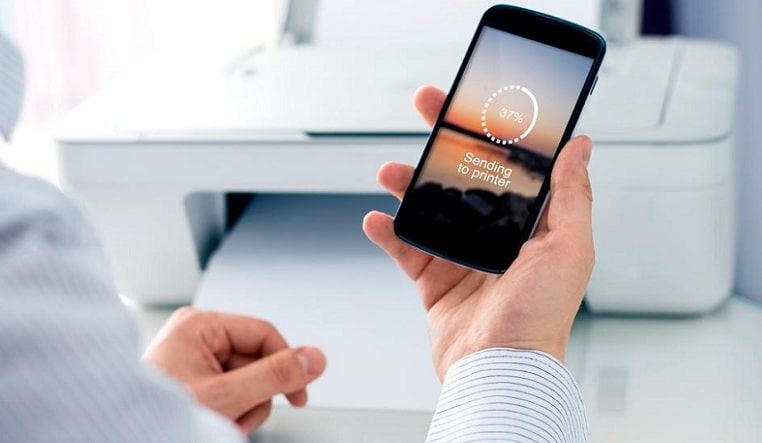
How to print on HP printer from Android or iPhone?
HP printers come with the special software to connect mobile device to the HP printer easily. The setup process is very simple which is outlined below:
- Choose your device: Apple, Android, Windows, Google Chrome and Amazon.
- Connect your device to the same wireless network as your printer connected.
- If you don’t found this option the use HP Wireless Direct printing options. This helps you to make direct connection to the printer using Wi-Fi without using the router or network.
Print from iPhone to HP Printer using AirPrint
You can directly connect your Apple device to HP printer using AirPrint. Do not download or setup anything if you have AirPrint, print directly using given steps:
- Connect your iPhone or HP printer to the same network.
- Open the page you want to print and tape the “Share” button.
- Now choose the “Print” icon.
- Print!
Print from Android Phone to HP Printer
- Go to Google Play Store and install HP Print Service plugin and toggled it on and enabled for printing.
- Open the page you want to print and select “Print” from the top right corner dropdown menu.
- Now select your printer and print.
Chrome Print
It helps you to connect your Chromebook with a Chrome OS browser to your HP printer from anywhere. After registering your HP printer to Google Cloud Printer, follow the given steps:
- Go to Cloud Print App.
- Choose the content you want to print in your Chrome browser.
- Open the print dialog box and select the “Change” prompt below this option to select your printer.
- Select your right Google Cloud Printer.
- Hit “Print” to print the page.
How to Print from Android or iPhone to Canon Printer?
Printing on Canon wireless printer from mobile device is very easy. Some of the Canon printers have preinstalled AirPrint and Google Drive Print. Canon app offers users detailed print settings such as color mode, number of pages, and 2-sided printing. Follow the given steps to install Canon app and print the documents:
- Go to iTunes or Google Play app store to download and install Canon app onto your device.
- Open the file you want to print and select print. You will get a range of configuration options to customize your print with a print preview.
- Select the printer on the print preview section.
- Select your printer and tap “Print”.
Printing from Mobile Device to Epson Printer
Epson connect is a software developed by Epson for connecting mobile device to printer wirelessly. It is very easy to download, install and use and give printing access to most of the newer Epson models.
Choose the right app designed for your mobile device for particular task such as email, creative printing for images, remote printing, scanning, or general “printing”.
How to Print from Mobile Device to Brother Printer?
Most of the new Brother Printers models have preinstalled AirPrint and Google Drive Print software. You can easily access your Brother printer via shared network with the help of these applications.
If you want to print from iPhone and iPad then use Brother iPrint&Scan free app. Brother iPrint&Label helps Windows, Android phones and Kindle products to connect easily with brother printer.
Also Read: How to Add Printer to Chromebook?
Final Round-up
We hope that the above solution helped you in printing from Android or iPhone to a printer. Choose the right app or software for your printer to print easily. If you are facing technical problem while printing from the mobile device to your printer then find the related solution for the problem at our website.