Printer not activated, error code -30 is an activation error code that usually appears when the printer in not configured properly. You may get this error code while printing a document on your Windows system and prevent you from printing a job. There are some other printer activation codes that you may face while printing a document. Given below are some similar error codes:
- Printer not activated error code -30 PDF, 20 PDF – This error mostly appears when trying to print a PDF file. The problem can be resolved by using Print to PDF feature.
- Printer not activated, error code 41 – The error mostly occurs when you don’t have the enough security permission. You should have security permission to overcome this problem.
- Printer not activated, error code -30 HP, Epson – This error may appear on any printer brad due to outdated printer driver on Windows 10, 8.1, 7.
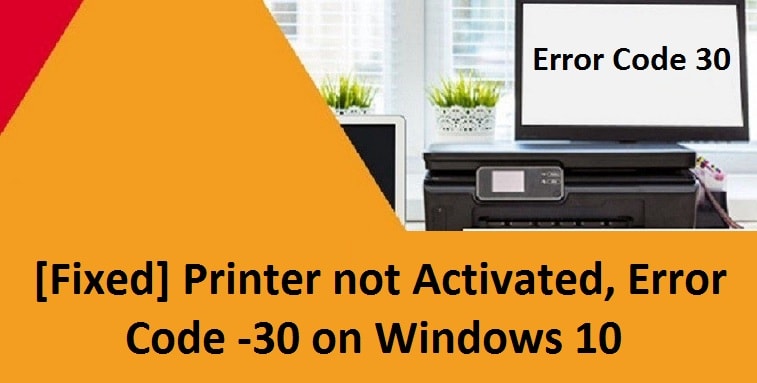
Other Causes of Printer not Activated Error Code -30
- When you don’t have full permissions on your account.
- Printer drivers are not performing correctly.
- Printer device not set as default.
- Outdated Windows 10 operating system.
Solutions to Fix Printer not Activated, Error Code -30
The given below solution will help you in resolving printer activation error code 30. Read carefully and apply solution correctly.
Solution 1: Update Your Printer Drivers
There are mainly two ways to update printer drivers easily. Firstly, you can go to printer manufacturer’s website [HP, Canon, Epson and Brother] to download latest printer driver software.
In second method, you should download utility software to automatically download and install printer drivers. If you are an HP printer user then download HP Support Assistant software to automatically downloading and updating the printer drivers. It detects the hardware attached to your computer and automatically chooses the suitable version of software. If you have driver issue then by downloading the latest driver, you will not get error code -30.
Solution 2: Make your Printer as Default
Some users have more than one printer connected with the PC. You should make your printer as default from which you are printing. Follow the given steps to do so:
- Go to Control Panel and click on Hardware and Sound.
- Select Devices and Printers.
- Now you will get a window where all your printers are listed.
- Select your printer and right click on it and choose Set as default printer.
- Now restart your computer to make changes.
After applying the above steps, try to print anything to check whether you are getting printer not activated error code -30 or not. If you are still facing the same problem then move to the next solution.
Solution 3: Allow Full Control to the Program to Your Account
Sometimes you may get printer not activated error if you don’t have full access to run the program with administrator privileges. Follow the given steps to give your account the full control to the program:
- Right click on program icon on your desktop and select properties.
- Choose the security tab and select your account.
- Next click on edit and select your account again.
- Now check the Full Control box and click Apply > OK.
- Restart your system and try printing to check the existence of error code 30.
Solution 4: Try Print to PDF Feature
- Open the document that you want to print.
- In application find and open the Print dialog box.
- Normally go to File and select Print.
- Now select Microsoft Print to PDF in the Select Printer section.
- Next click Print or OK to print the document.
Also Read: HP Printer 49 Service Error
Final Touch
We hope that you removed the printer not activated error code 30 by applying one of the above solutions. Above given solutions are properly tested and verified by the experts. If you found any hardware damage in the printer then contact the printer’s manufacture to replace the part.